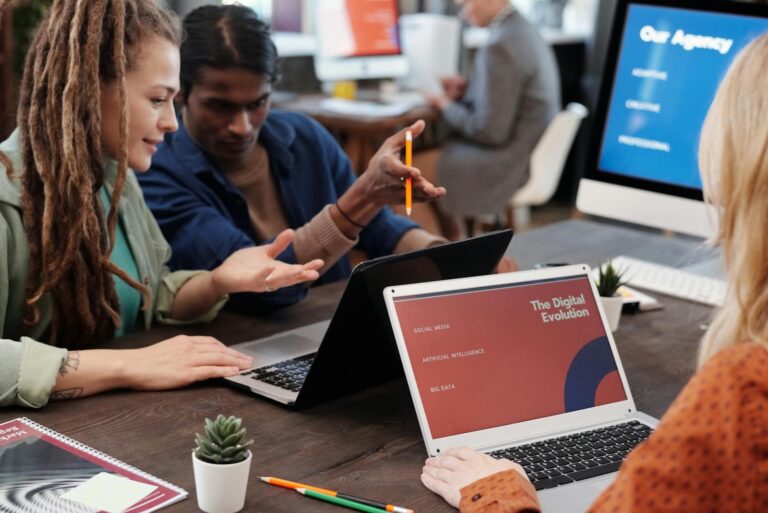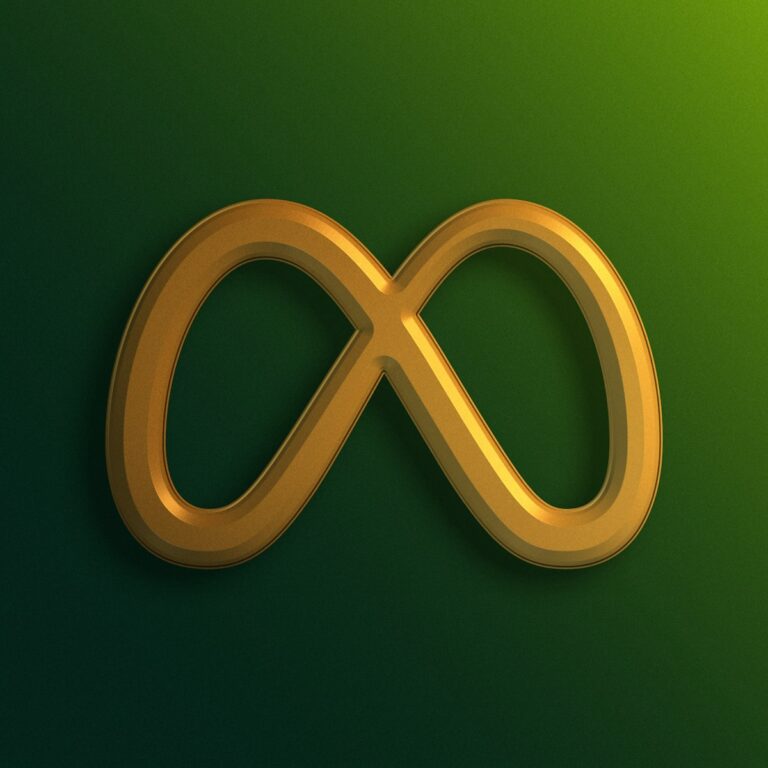The Power (and Risk) of Local Access
Imagine having an AI agent that can read your PDFs, summarize reports, organize spreadsheets, or update your local documents automatically. Sounds like digital magic, right?
But here’s the catch — giving AI access to your local files is like handing someone the keys to your house. If done wrong, it’s chaos. If done right, it’s pure productivity.
In this guide, we’ll explore how to securely grant local file access to AI agents — whether you’re using LangChain, AutoGen, or custom Python environments — without putting your system or data at risk.
⚙️ Why Give AI Local Access in the First Place?
Because real work lives on your computer.
AI agents are powerful in the cloud, but their true utility explodes when they can:
- 📂 Read and summarize local documents (e.g., reports, invoices, articles)
- 🧮 Process data from spreadsheets or CSVs
- 🖋️ Edit text files, notes, or markdown docs
- 🧠 Learn from project folders or research archives
- ⚡ Automate workflows (rename, move, or tag files)
In short, local access turns your AI from an assistant to an actual coworker who can see and manipulate the same files you use daily.
🧩 Step 1: The Golden Rule — Controlled Access Only
Never — and I mean never — give an AI blanket permission to access your entire filesystem.
Instead, define strict boundaries using sandboxing and permissions.
✅ Best Practices:
- Use a specific directory (e.g.,
/ai_workspace/ or /documents/ai_agent/). - Whitelist only necessary file types (
.txt, .csv, .pdf). - Set read-only mode by default, unless edits are required.
- Log every file access for traceability.
This setup ensures the AI can operate freely without endangering your private data.
🔒 Step 2: Setting Up a Secure Local Environment
Let’s create a sandbox where your AI can safely read and manipulate files.
🧰 Using Python (LangChain / Local Setup)
You can define a restricted local path like this:
import os
from langchain.tools import Tool
def read_local_file(file_path):
base_dir = "/Users/you/ai_workspace/"
full_path = os.path.abspath(file_path)
# Check if file is inside workspace
if not full_path.startswith(base_dir):
raise PermissionError("Access denied: outside of workspace.")
with open(full_path, 'r', encoding='utf-8') as f:
return f.read()
# Register tool
read_file_tool = Tool(
name="ReadLocalFile",
func=read_local_file,
description="Reads text from files in the AI workspace."
)
This ensures:
- The AI can only read files within
/ai_workspace/ - Any attempt to read outside this folder triggers an immediate block
Perfect balance between functionality and safety. ✅
💾 Step 3: Giving Write Access (Carefully)
Sometimes, you’ll want your AI to create or update files — like generating reports or saving outputs.
Use write whitelists and confirmation checkpoints:
def write_local_file(file_path, content):
base_dir = "/Users/you/ai_workspace/"
full_path = os.path.abspath(file_path)
if not full_path.startswith(base_dir):
raise PermissionError("Write denied: outside of workspace.")
with open(full_path, 'w', encoding='utf-8') as f:
f.write(content)
return f"File saved to {file_path}"
Pro Tip: For sensitive tasks, add a human confirmation step before overwriting files — especially in automation loops.
🧠 Step 4: Using LangChain’s File Tools
LangChain now supports file-based tool integration for reading, writing, and summarizing documents.
Example with FileLoader:
from langchain.document_loaders import TextLoader
loader = TextLoader('/Users/you/ai_workspace/report.txt')
documents = loader.load()
You can then feed this document into your agent for summarization, analysis, or question-answering.
This is ideal for tasks like:
- Summarizing long reports
- Extracting insights from local research data
- Building custom retrieval-augmented generation (RAG) pipelines
🧱 Step 5: The Secure Local API Layer (Next Level)
If you’re working with larger teams or multiple agents, go pro — build a Local API Gateway that mediates file access.
Think of it as your AI’s personal librarian.
Example structure:
/ai_api/
├── read_file (GET)
├── write_file (POST)
├── list_files (GET)
Each endpoint can handle requests, enforce access control, and log activities.
You can even use tools like FastAPI or Flask to run this locally.
This gives your AI the power of file interaction — without giving it direct file system access.
⚠️ Step 6: Avoid These Security Mistakes
🚫 Never expose local paths in prompts or logs.
🚫 Never hardcode credentials or API keys in AI-accessible files.
🚫 Don’t give full disk access (even temporarily).
🚫 Don’t use root/admin privileges when running agents.
Even trusted frameworks can make mistakes — and AI agents sometimes “hallucinate” actions. Always enforce boundaries.
🔐 Step 7: Local File Encryption (Optional but Smart)
For ultra-sensitive data, encrypt everything the AI can touch.
You can use Python’s cryptography package:
from cryptography.fernet import Fernet
key = Fernet.generate_key()
cipher = Fernet(key)
with open('secure.txt', 'rb') as f:
encrypted = cipher.encrypt(f.read())
Now the agent can decrypt files only when needed — adding another layer of control.
🧬 Step 8: Combining Local and Cloud Storage
Want the best of both worlds? Combine local agents with cloud connectors.
You can:
- Store sensitive files locally (e.g., legal, medical, financial)
- Store non-sensitive ones on Google Drive or Notion
- Let the AI switch contexts using authentication keys
Frameworks like AutoGen and CrewAI allow hybrid configurations — meaning your agent can read local files, process them, then upload summaries to cloud dashboards.
🧭 Final Thoughts: Power Comes with Permission
Giving AI agents access to local files opens incredible doors — but also dangerous ones.
Done right, it creates trusted digital coworkers. Done wrong, it’s a privacy nightmare.
The key is not whether to give access, but how much, to what, and when.
Always control the environment, log everything, and keep a human in the loop.
If Agentic AI is the future of automation — secure local access is its foundation.
🔒 Ready to safely connect your AI to real data? Learn secure integration frameworks and best practices at BestAIAgents.io — where smart agents stay safe.